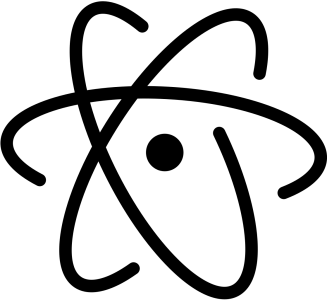I don’t pretend to come up with all of my ideas completely on my own. Well, I recently got an idea while watching a Linus Tech Tips video where they described how they are using Parsec to seamlessly RDP to their beefy work computers from the comfort of their lowly home machines.
This isn’t exactly the intended use case for Parsec, which is really meant to be used as a kind of poor-man’s cloud gaming service. Leave your big, expensive, cumbersome gaming desktop at home or upstairs in a closet, then just stream your games to a Raspberry Pi hooked up to a TV, a low-powered laptop, or even a mobile device.
I wonder if I can stream my gaming desktop to some of my other, super low-power devices and truly game on the go without needing to use my big, heavy, hot, old gaming laptop that is currently soft-bricked because of a BIOS mod gone wrong?
Let’s find out.
Installing on My Gaming Rig
Nothing to complex here. Just go to the Parsec website and download the appropriate client for the computer you want to act as a Parsec server. I’m running Windows 10, so that’s what I chose.

I had to make a new account and all that, but it only took a few seconds to do.
On Chrome OS
Despite my best efforts, I was unable to install the official Android Parsec app on my Chromebook. Turns out the machine is just too old. Crap.
Well, luckily Parsec supports streaming directly through the web browser, though they are quick to point out that performance will suffer and it might not be as seamless an experience.
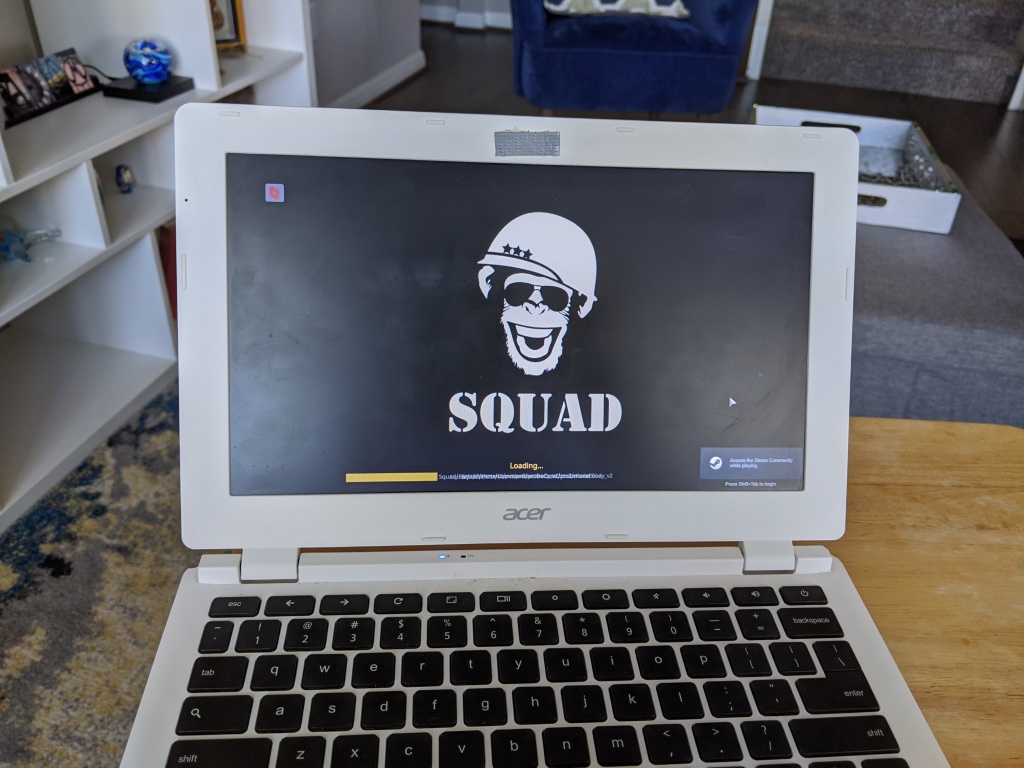
Would you look at that! Unfortunately, my self high-fiving was very short lived as soon as I tried to actually play the game. The latency was terrible (850ms+) and the client would actually timeout every few seconds, so I think that latency meter was definitely a best-case scenario.
Ok, so maybe that wasn’t the best idea. I’m sure a newer Chromebook that could natively run Android apps would work out a lot better, but that would mean getting another computer that would only be able to game as long as I had an internet connection. I’d much rather just buy a better gaming laptop at that point.
So let’s move on to actual Android, shall we?
On Android
A big plus out of the gate for Android is there’s a native app already on Google Play, which means performance should be a lot better than what we got straight out of the Chrome web browser with the Chromebook.
Once it’s installed, just login and you should see your gaming server pop up, ready to go.
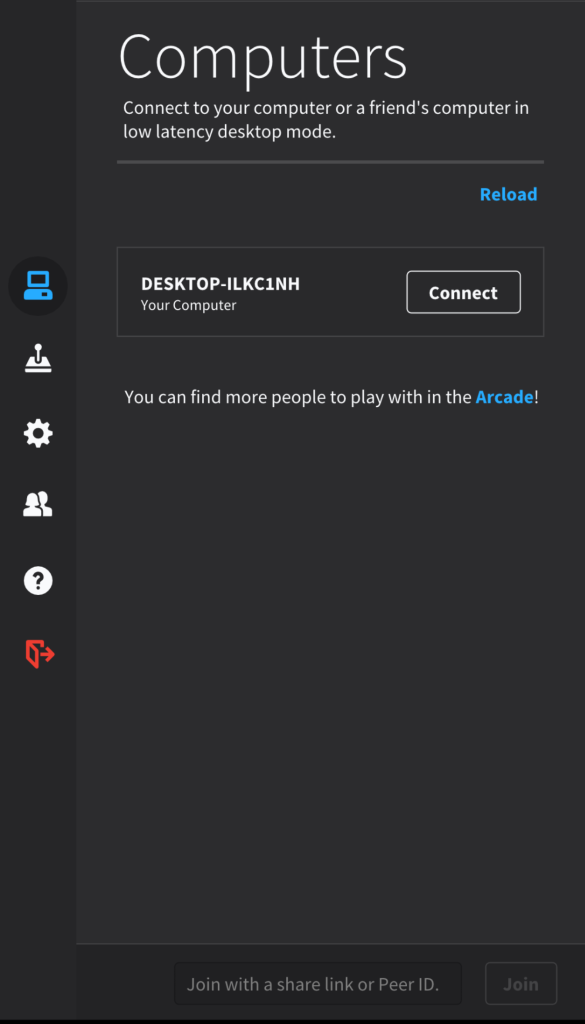
Another plus is that my phone (Pixel 3a) has a much more recent and more powerful wifi card in it, so hopefully our latency is lower when connected to a network. Plus it has 4g connectivity, naturally, so I could theoretically connect anywhere I have signal.
There was one snag though: controlling the game. Unlike SteamLink, Parsec does not offer on-screen controls for game input, so you have to figure that out on your own. I thought about getting a cheap Bluetooth controller, but in my past experiences I’ve found that most cheap Bluetooth controllers really just belong in the garbage, plus I have a few games that require actual keyboard input (such as Kerbal Space Program).
What I decided on is a folding Bluetooth keyboard and touchpad combo that has a built-in rechargeable battery and, when folded, is about the same size as my phone. It was only $35, too, so about the cost of just a controller.
Ok, so now all we need to do is test everything all together. Let’s start on my home WiFi network to see a best-case scenario.
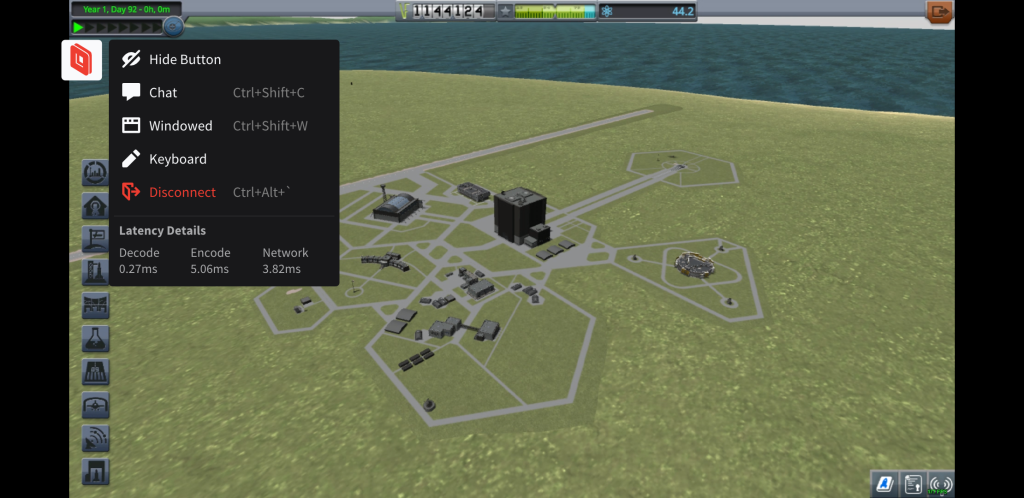
Wow, wasn’t expecting 4 miliseconds of total latency streaming to my phone! Pretty freaking cool! Now let’s switch over to 4g mobile data, drive all over the place, and see what happens.
So, I wasn’t smart enough to take a bunch of screenshots or anything, but I tested this setup on two different trips to, 1 to the East and 1 to the South, and performance definitely varied depending on my cell signal. I saw network latency averaging around 90ms, but naturally there were spikes. Not exactly groundbreaking science here, folks.
Conclusions?
For the majority of my limited testing, this setup was absolutely good enough to at least play games that don’t require any sort of quick reactions or that have strict time limits on things. In my case, playing some turn-based strategy games like Civilization or building a rocket in Kerbal Space Program is absolutely realistic, though I’m not sure how comfortable I’d be trying to actually launch that rocket in KSP while on the move. Might get dicey, but that’s what reverting flights is for!
I plan on doing much more testing in the future as I have time and getting some more scientific results in different areas, different networks, and seeing how viable different games are. Here are some of the questions I want to answer:
- What’s the threshold for usable network connectivity? Both 4g and WiFi.
- Are there any optimizations I can do on the server-side to change the answer to number 1?
- How badly will I do in an FPS trying to use this setup?
I mean, sure, I could just play mobile games on my phone, but where’s the fun in that?